Vectr
Instructions for connecting Prelude Detect to Vectr
Note
Currently only Vectr 8.xx version is supported. While 9.xx will allow you to setup the integration and see the campaign, there will be no events.
Environment Name
If applicable, create a new environment within Vectr to host your Prelude Detect test results

API Key
An API key is needed for this integration, if necessary create a new API Key/Secret
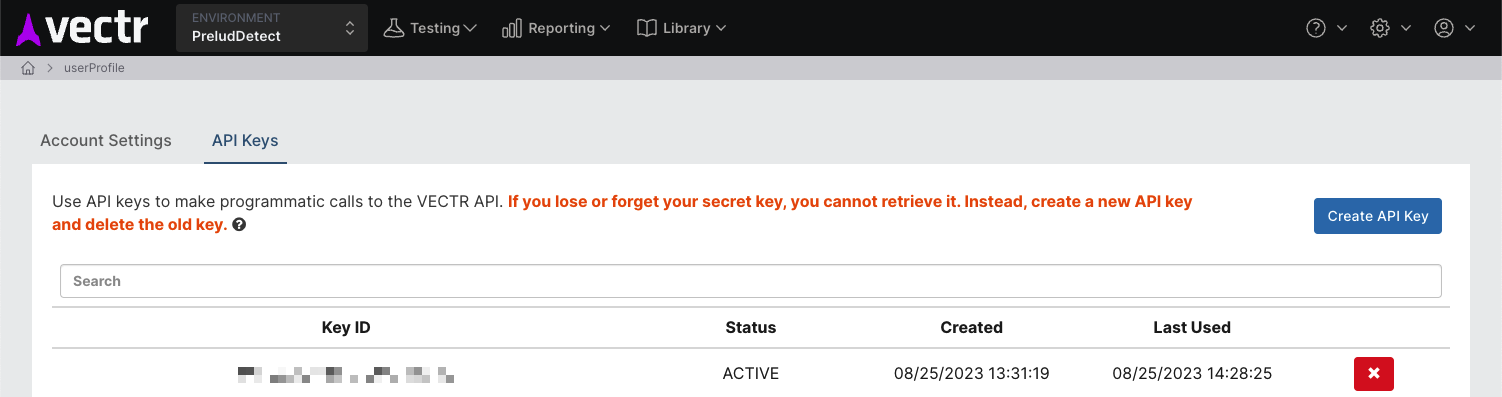
Prelude Detect Configuration
You can configure the Vectr integration through the UI or through the PreludeCLI.
UI
Click on your username in the top right hand corner and select "Account Settings". Then select "Manage Integrations"
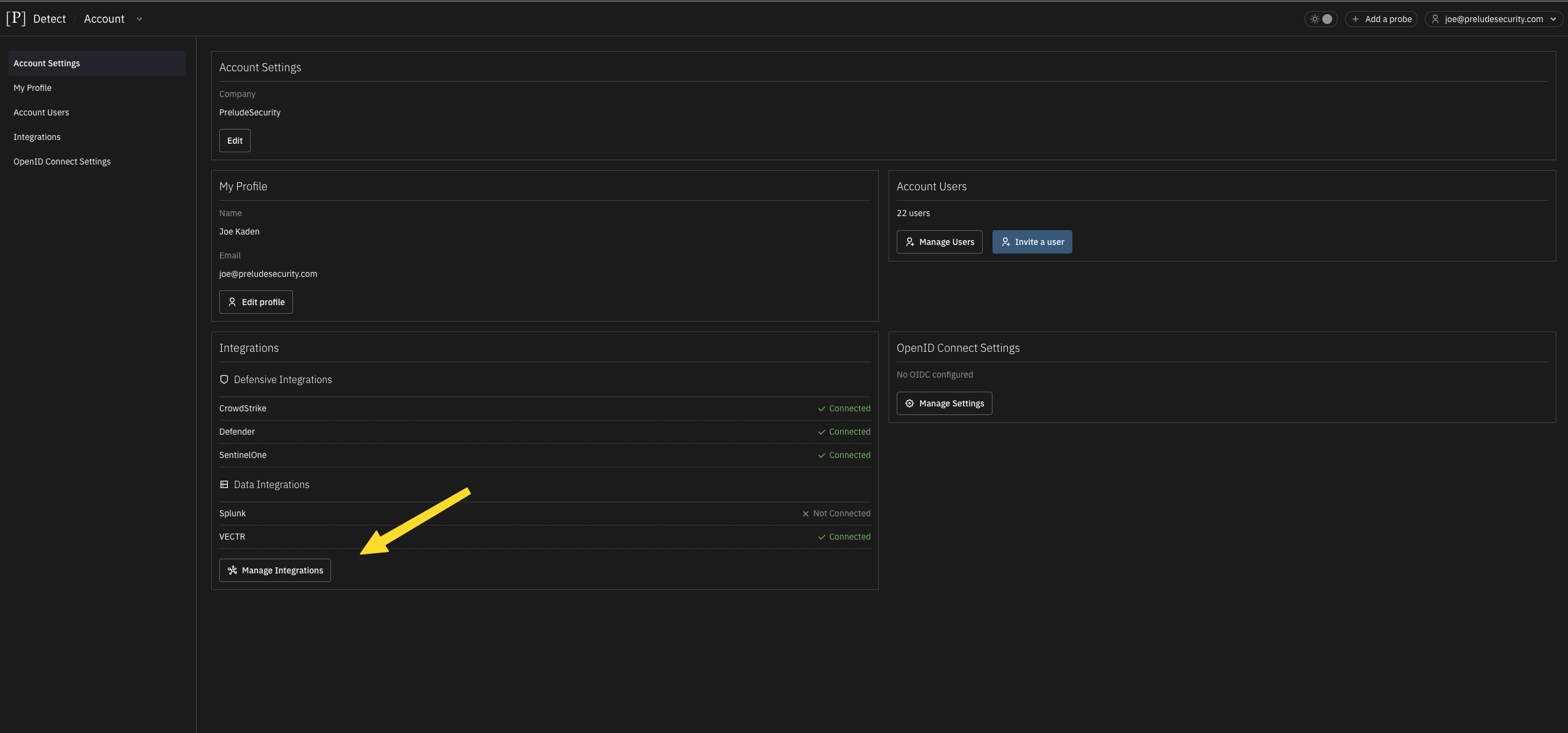
PreludeCLI
Run the following command to connect Detect to Vectr
prelude partner attach vectr --user EnvironmentName/OrganizationName --secret APIKEY/APISECRET --api https://vectr_server
Replace EnvironmentName with the appropriate name from Vectr
Replace OrganizationName with the appropriate organization name from Vectr
Replace vectr_server with the appropriate URI for your Vectr instance. Vectr must be internet facing for the Detect service to connect.
Run Tests
After a successful connection, executed tests will be sent to Vectr

Updated 6 months ago