Microsoft InTune
Microsoft Intune is a cloud-based endpoint management solution that is part of Microsoft's Endpoint Manager ecosystem. It helps organizations securely manage and configure devices, applications, and user access to corporate resources.
Prelude integrates with Intune to assess managed assets to help determine Security Controls and Configuration Misalignment for your Microsoft-managed endpoints
Note: Prelude integrates with multiple Microsoft use-cases/products. You can configure a single Microsoft App registration for all Microsoft integrations here, or continue below for use-case specific integration instructions.
To attach a Microsoft Intune account to Detect, you will need:
- The Prelude Dashboard / UI (US1 | EU1) or Prelude CLI
- An Azure user with Global Administrator role
In Azure
Create an App Registration
- Navigate to the App registrations section in the Azure Portal.
- Select "+ New registration" toward the top of the page.
- Enter a name for your application
- Choose Single tenant as the supported account type (Accounts in this organizational directory only). Click Register.
- Leave Redirect URI (optional) as it is.
- After registration:
- Note down the Application (client) ID and Directory (tenant) ID from the app's Overview page.
- In the left menu, expand the Manage section and select Certificates & secrets and create a new Client Secret:
- Click New client secret, enter a description, and set an expiration period.
- Note down the generated Client Secret Value (you won’t be able to view it later).
we now have:
- APP ID (Application (client) ID) from step 6
- TENANT ID (Directory (tenant) ID) from step 6
- APP SECRET (Client Secret Value) from step 7
Granting API Permissions
- In the left menu of the app you created, select API permissions and click Add a permission
- Under "Microsoft APIs" select Microsoft Graph
- Select Delegated Permissions and add the following API Permissions:
User.Read
- Select Application permissions (not Delegated) and add the following API Permissions.
Device.Read.AllDeviceManagementConfiguration.Read.AllDeviceManagementManagedDevices.Read.All
In Prelude
Attach the partner
You can attach a partner via UI or CLI
via UI
- Navigate to your user name in upper right hand corner and select "Integrations"
- Select the "Connect" action for Microsoft Intune
- Fill out Base URL, Tenant ID, APP ID and App Secret to connect
- Base URL should be set to
https://api.securitycenter.microsoft.com. Optionally can be set to hit one of Microsoft's regional endpoints, examplehttps://api-<REGION>.securitycenter.microsoft.com
- Base URL should be set to
via CLI
Ensure you have the latest version of the CLI
- run:
prelude partner attach --api https://api.securitycenter.microsoft.com/ --user {TENANT ID} --secret {APP ID}/{APP SECRET} INTUNE- replace {TENANT ID}, {APP ID} and {APP SECRET} with the values from your App Registration
--apiis a required field that should be set tohttps://api.securitycenter.microsoft.com. Optionally can be set to hit one of Microsoft's regional endpoints, examplehttps://api-<REGION>.securitycenter.microsoft.com
Detach the partner
via UI
- Navigate to your user name in upper right hand corner and select "Integrations"
- Select the "Disconnect" action for Microsoft Intune
via CLI
Ensure you have the latest version of the CLI
- run:
prelude partner detach INTUNE
Updated about 2 months ago