Team Management
Every member of your organization has their own individual Operator account. When you add them to your organization, you're allocating a license to their account and automatically syncing them with your infrastructure and other team members.
Adding new users
New users can be added into your organization in Operator. Go to Connect > Manage Your Team > Enter Email Addresses to add new users. You can send invites to one user at a time, or a list by separating the emails with commas.
When a user is added to your organization and has accepted the invite, they will be upgraded to a Professional account. In addition, they will have access to any Outposts or Redirectors already configured for your organization.
Accepting a license
After sending new users an invite, they will not be upgraded until they have accepted the license. Your users will receive an email from [email protected] with the subject "Welcome to Prelude Enterprise". After clicking the link to accept their license, they will be added to your organization. If they don't receive the email, have them check their spam folders, or reach out to [email protected] for assistance.
Deleting users
If a user no longer needs access to an Enterprise license, they can be removed from your organization by selecting the 'x' button next to their account. They will then be downgraded back to a community license, and will no longer have access to your organization's Outposts or Redirectors.
Updated about 1 year ago